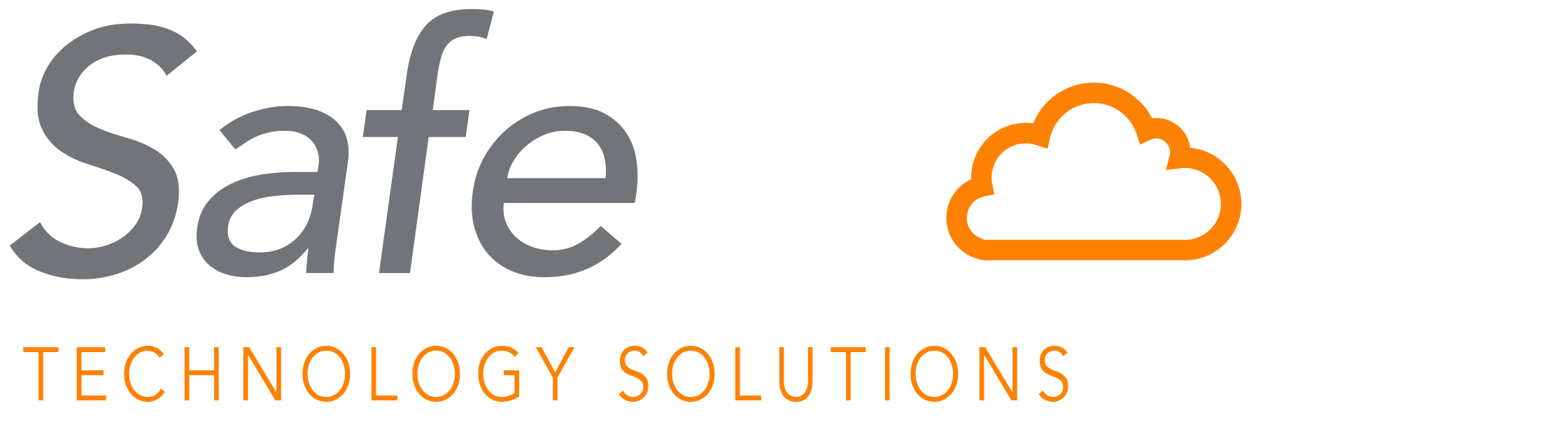Why Every Home Computer Needs a Backup Plan (and How to Start One Today)
- Scott Pagel

- Jun 25, 2025
- 4 min read
Updated: Jun 30, 2025
Home computers aren’t just machines anymore. They’re family memory banks, personal workstations, and digital filing cabinets for everything from baby photos to tax documents. Losing what’s stored on them—whether from accidental deletion, hardware failure, or malware—can be devastating.
Unfortunately, most people still don’t have a backup strategy in place. The good news? Creating one is easier and more affordable than you might think.
This guide will help you understand why backing up your home computer is essential—and walk you through simple, practical steps to start protecting your digital life today.
Why Backup Matters
Every file on your home device is at risk. Power surges, ransomware, and aging hard drives—none of them give warning before wiping your data.
Consider these eye-opening statistics:
60% of people have NEVER backed up their data, exposing a vast number of individuals to potential loss.
30% of computer users have faced data loss due to issues like file corruption and accidental deletions.
The result? Priceless family memories and critical documents—gone in seconds.
Real World Example: A Costly Mistake, Avoided Too Late
Not long ago, a small podiatrist’s office reached out to SafeStorz in a panic. One of their staff members had clicked the wrong link and ended up on the phone with a scammer. Within minutes, their system was compromised.
There were no backups… of anything.
We managed to isolate the affected machine and recover some of the files by taking the drive offline; however, much of the data was unrecoverable.
Since then, we’ve set up a simple, low-cost backup strategy that covers both their office and home devices, uploading encrypted copies straight to our private cloud. It’s affordable, automatic, and gives them peace of mind they never had before.
Types of Backup Methods (and How to Choose)
There are three primary methods for backing up your data at home. The best option depends on your budget, technical comfort level, and the importance of your files to you.
1. External Hard Drives
These are physical devices you plug into your computer to create a local copy of your files.
Pros:
Large storage (up to 8TB+)
One-time purchase (usually $50–$150)
Fast transfer speeds for large files
Cons:
Can fail, get stolen, or suffer water/fire damage
Manual backups are easy to forget
2. Cloud Backup Services
Services like Google Drive, Dropbox, and OneDrive automatically sync your files to secure online storage.
Pros:
Access files from anywhere
Set-it-and-forget-it automation
Strong encryption and version history
Cons:
Monthly costs ($10–$20+ for adequate space)
Dependent on internet speed and uptime
3. Hybrid Backup (The SafeStorz Favorite)
A hybrid backup combines both local and cloud storage. This method provides fast access via an external drive, as well as offsite protection in case of disaster.
Experts agree: 3-2-1 Backup remains the gold standard—three copies of your data, on two different media, with one offsite.

How to Create a Simple, Reliable Backup Plan
You don’t need to be a tech expert to secure your files. Just follow these steps:
Step 1: Identify What Needs to Be Backed Up
Focus on high-value, irreplaceable data:
Family photos and videos
Legal and financial documents
Work or school files
Password lists and credentials
Step 2: Choose Your Method(s)
Ask yourself:
How much data do I have?
How often do I create or edit files?
Do I want to pay monthly or purchase the hardware upfront?
Would I rather manage this myself, or have someone handle it for me?
SafeStorz offers hybrid backup solutions that require no technical skill and start under $15/month.
Step 3: Set Up the Backup
External drive: Use Windows Backup or Apple Time Machine
Cloud: Sign up, select folders to sync
Hybrid: Set both to run automatically on a schedule
Step 4: Schedule Regular Backups
How often you back up depends on how often your files change. For most users:
Weekly backups are enough for personal use
Daily backups are best if you work from home or store financial records
Most software allows you to automate this process.
Step 5: Test Your Backup
Don’t just assume everything’s working. Try restoring a file occasionally. It’s the only way to know your plan will work when it matters most.

Ongoing Tips to Keep Your Backup Plan Working
Review your data quarterly: Make sure new folders (like a school project or a tax file) are included
Check for better options: Prices drop, and tech improves. Once a year, look for better storage deals or faster methods.
Get your family on board: Help kids or parents back up their devices too. It’s a small step that can prevent big headaches.
Final Thoughts
Backing up your home computer isn’t just smart—it’s necessary. From baby photos to tax returns, your digital life deserves protection.
Whether you use an external drive, cloud storage, or a hybrid model, the most important thing is to start now, before something goes wrong.
At SafeStorz, we help families and small businesses protect what matters. If you’d like help creating a simple, affordable backup plan for your home or office, reach out today.